Android smartphone users sometimes encounter a frustrating message when downloading apps from the Google Play Store: “Pending.” If this happens to you, don’t panic! This issue is fairly common and can be resolved quickly. Here are a few tips to help you get things back on track and enjoy your favorite apps.
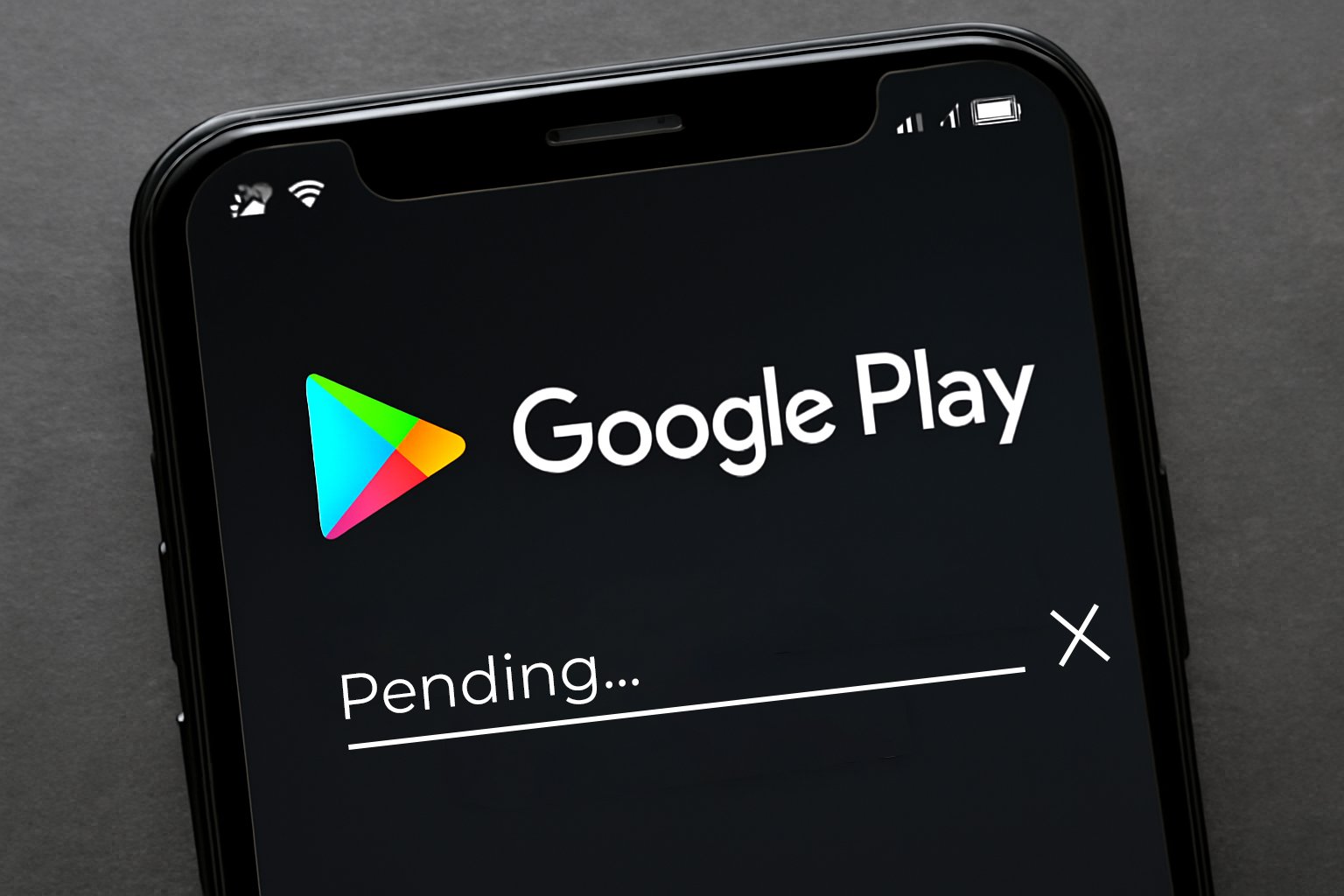
1. Check Your Internet Connection
The first thing to check when you encounter this issue is the quality of your internet connection. Make sure your phone is connected to a stable Wi-Fi network or that you have enough mobile data to complete the download. If your connection is weak or intermittent, this may be the cause of the “Pending download” message.
Solution:
- If you’re using Wi-Fi, try moving closer to the router or restarting your connection.
- If you’re using mobile data, ensure you have a strong signal and a stable connection.
2. Restart Your Phone
Sometimes, a simple restart can fix many technical issues. This allows background services to reset, which may be interfering with the Play Store download.
Solution:
- Hold down the power button on your phone and restart it.
- Once restarted, try downloading the app again.
3. Check Storage Space
Lack of storage space on your device may also be causing the “Pending download” error. If your phone’s memory is almost full, the Play Store won’t be able to download or install new apps.
Solution:
- Go to Settings > Storage to check the available space on your device.
- If space is insufficient, delete unnecessary files or apps to free up space.
4. Clear Cache and Data of the Play Store
The cache of Google Play Store can sometimes cause conflicts and prevent app downloads. Clearing the cache and data of the Play Store can solve this issue.
Solution:
- Go to Settings > Apps > Google Play Store.
- Click on Storage.
- Select Clear Cache and Clear Data.
- Then, restart the app and try downloading again.
5. Check for Play Store Update
Ensure that your Google Play Store app is up to date. An outdated version can cause download issues. Check if an update is available and install it if necessary.
Solution:
- Open the Google Play Store app.
- Go to the menu in the top left (three horizontal bars).
- Select Settings, then scroll to “Play Store version” to see if an update is available.
6. Disable Power Saving Mode
If your phone is in power-saving mode, it may slow down or prevent downloads as certain features are disabled to save battery.
Solution:
- Go to Settings > Battery and disable power saving mode.
- Try restarting the download.
7. Check Your Google Account Settings
If your Google account is logged out or there is an issue with your account, it can also affect downloads.
Solution:
- Go to Settings > Accounts > Google.
- Log out of your Google account and log back in.
- Try downloading the app again.
Conclusion
The “Pending download” issue on the Play Store is frustrating, but there are several simple solutions to fix it. If the above steps don’t work, it’s possible the issue is related to a temporary malfunction of the Play Store or a server error. In this case, it’s recommended to wait a few hours before trying again.
By following these tips, you’ll be able to download your apps without any problems and fully enjoy your Android smartphone.
For additional solutions, consult the Google Play Store Official Support.
If you enjoyed this article, feel free to share it with your friends and on your social media to help spread the word!
Des difficultés supplémentaires ou des questions? N’hésitez pas à nous contacter ici


